Hi there!
Thank you for your interest in Teach and Grow Rich e-book.
In order to get it though, you need to download the Amazon Kindle app. The Kindle app is free and it gives you access to the universe of ebooks available on Amazon, including hundreds of copyright free classics and other free books. Below is a quick video tutorial on how to download the Kindle app on your computer, tablet or mobile. There is also a list of written instructions to help you out.
If you run into trouble downloading the Kindle app, you can always email us at [email protected] letting us know which step you are stuck on and we will be happy to help you out :)
Instructions:
1. Click on here to be taken to the Kindle download page.
2. Enter your email address and click on 'Send me the link':
(Screenshot)
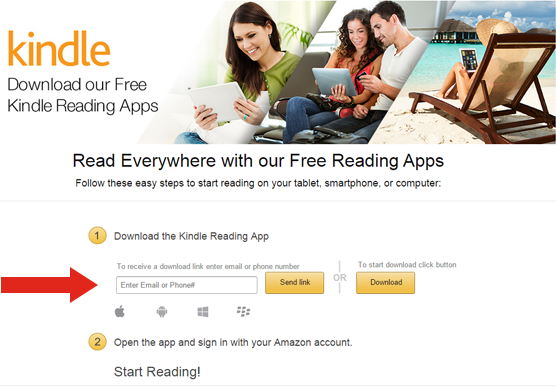
3. Login to your email account
4. You should see an email from Amazon.com with the subject line: Free Kindle App
(Screenshot)

5. Click on Download the Free Kindle Reading App link
(Screenshot)
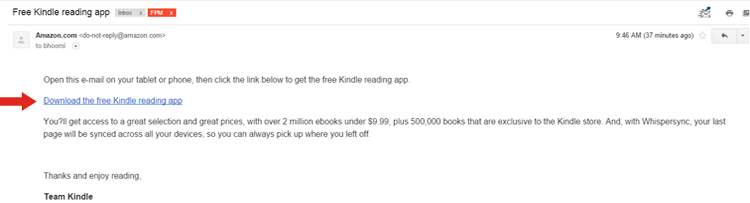
6. Once you click on the link, it should automatically start downloading on your computer (or mobile device) and you should see it in the bottom left hand corner of your screen:
(Screenshot)
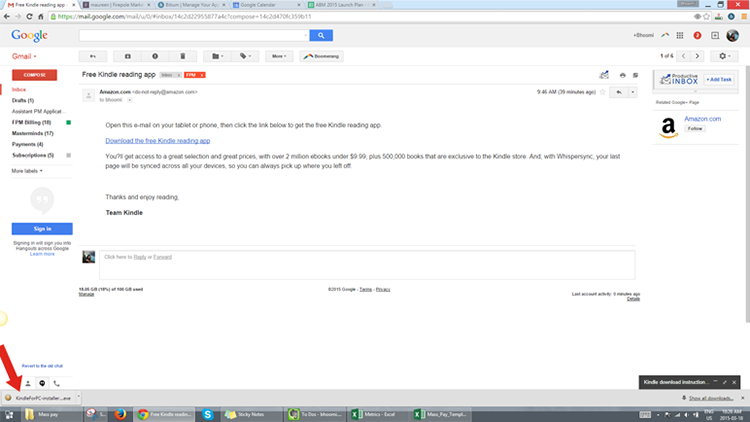
(If you don't see it in the bottom left corner of your screen, go to your Downloads folder and search for KindleForPC-installer (or KindleForMac-Installer)
7. Click on the downloaded file to run it on your computer. You should see the Kindle set up window and progress bar as it installs the app.
8. Once installed, there will be a pop-up asking you to register or sign in if you already have an Amazon.com account. You will need to either sign in or register in order to use Kindle.
(Screenshot)
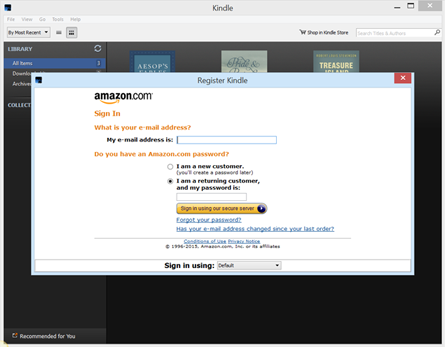
9. Once you sign in or register, it will show you your Kindle library. Congratulations! You have successfully downloaded the Kindle app :)
(Screenshot)
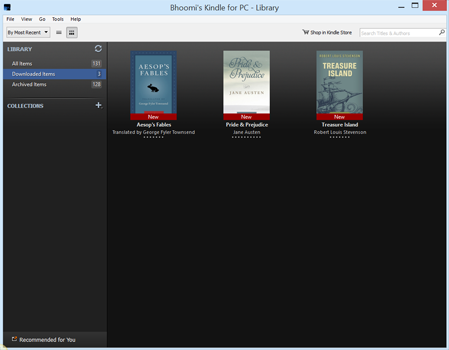
10. Now that you have your Kindle app downloaded, go back to the The Audience Revolution Amazon page to download the book.
11. Click on Buy now with 1-click. Even though it says 'Buy now', please note that the e-book is FREE for download during the book launch.
(If you are not already logged in, Amazon will ask you to login using the same email and password you used in step 8)
12. After you click on Buy now with 1-click, and your order processes, open your Kindle window (if it's not open, find 'Kindle' on your list of programs to open it) and you should see the book you just downloaded. See example of how it would look below.
(Screenshot)
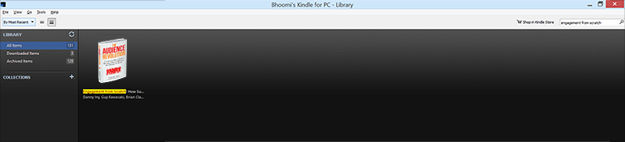
Happy Reading!